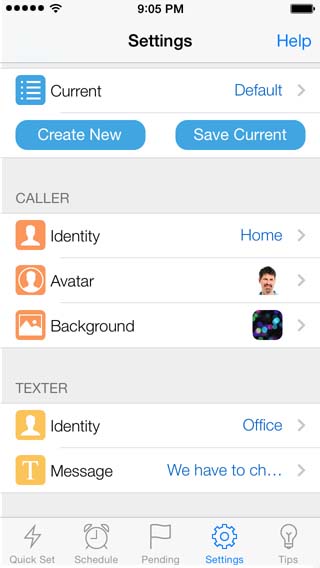
Making the call and text screens look realistic is another way Interrupt Me successfully masquerades as an incoming call. You can customize the identity, avatar, background image, and even spoken conversation of a caller, and the identity and message of a text.
To change the identity of a caller, go to the Settings screen, and press Identity in the Caller section. A new screen will display allowing you to pick from presets such as Office, Home, or a phone number.
If you want to create your own identity, such as a friend, assistant, or family member, you can use the Custom option. Here you can enter text that will display at the top of the call answer and call in-progress screens.
Related customizations are also available. For example, you can customize the avatar using presets, such as man, woman, none (if you only want a word or number to display on the call screens), use a photo already associated with someone in your phone’s contacts, and even your phone’s photos or camera.
![]()
When a call is answered, a one-sided conversation will play so you can appear to have a conversation. You can use a similar Settings option, Call Voice, to pick a male or female voice and pick the script you want to hear.
