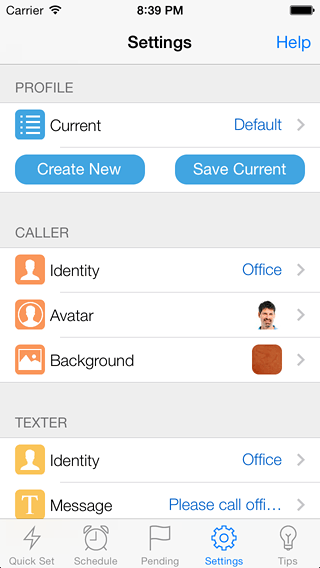
Interrupt Me is a powerful app with many configurable options, but keeping it easy to use was goal number one. Setting interruptions requires little more than a click or two but there are also a lot of optional customizations, such as caller and texter identities, avatar, ring and alert tones, background images, and more.
Fortunately, these options are easy to save and recall, right from the Settings screen. At the top of the Settings screen is a section where you can create, save, and choose user profiles.
To create a profile, press Create New and enter the name of the profile into the dialog that appears. For your convenience, this profile also becomes the current profile.
Any changes you make to settings will be remembered during app use. But you can save all settings to the current profile by pressing the Save Current button. This makes it easy to store and retrieve many different settings at once for different needs.
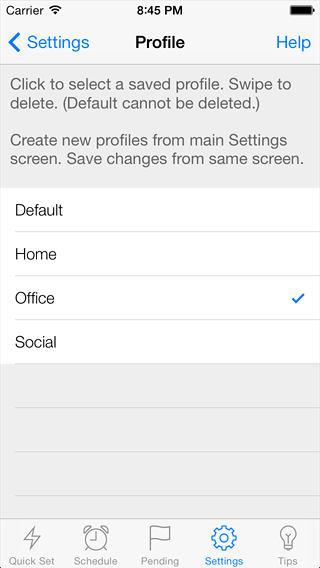
To change profiles, press the Current profile bar, which will display a list of all saved profiles. Select the profile you want and press the Settings button in the upper left corner of the screen to return to Settings.
