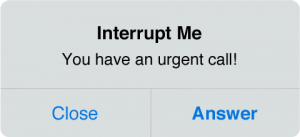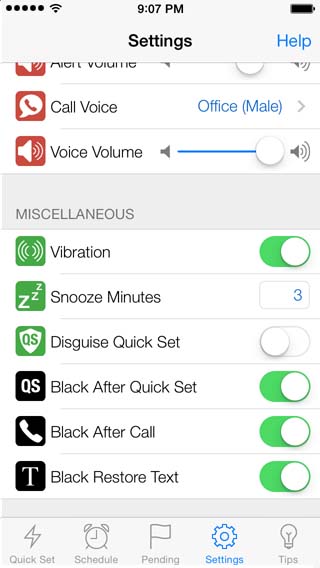
For a more realistic interruption, use the Black Screen feature to simulate turning off your phone instead of clicking your device’s Home button to exit the app.
When you leave the app, your phone can only display a notification to say it wants to show a simulated call or text. This OS feature is beyond the control of the app. You may see a banner or alert, based on your preference in the Notification Center of the iOS ‘Settings’ app. (See below for examples.)
When you touch the notification, the app will reopen and show the call or text. However, when using the Black Screen feature, you will see the simulated call right away, for a more realistic experience.
To enable this feature, go to the Interrupt Me Settings screen. In the Miscellaneous section, set the Black Screen to show after using Quick Set, and/or after ending or declining a call. You can also show the Black Screen manually from the Schedule tab.
At the bottom of the Black Screen is a small reminder that swiping the screen will restore the app interface. You can hide or show this message at any time using the ‘Black Restore Text’ option in the app Settings.